The following guide shows the steps to install ZChat, an on-premise live chat software. If you haven't downloaded the software, please download it from here. The following instructions assume that you're deploying ZChat to your own domain at http://zchatdemo.com.
1. Copy ZChat to your application directory
Unzip the install zip to a new folder where you want the site to be hosted from (eg C:\inetpub\ZChatWebSite).
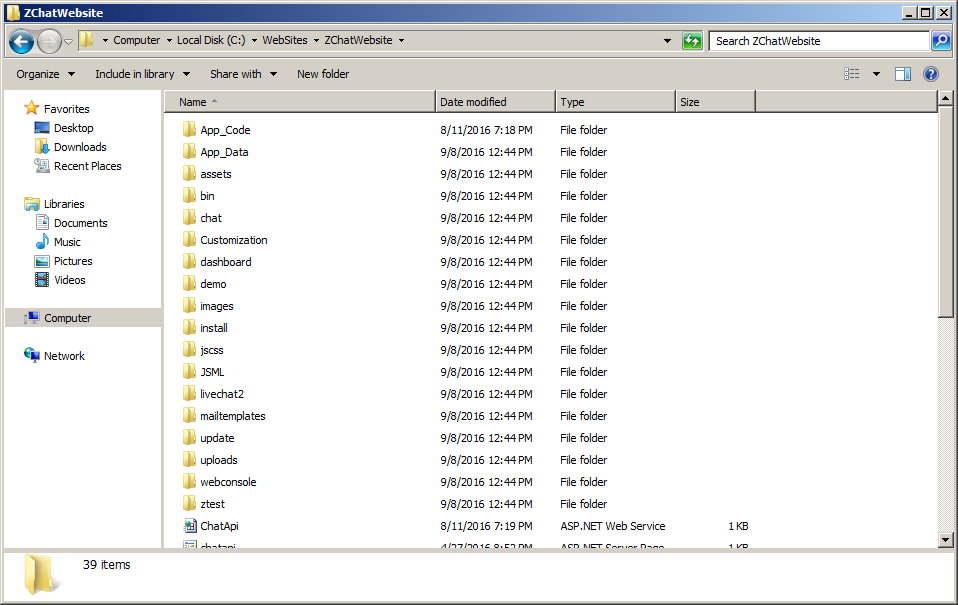
2. Configure the Web Site in IIS
Open up IIS Manager, select the Default Web Site (under Sites) and click the Stop button. Now, right click on Sites and select Add Website...
Provide a site name and the folder you want the site to be hosted from.
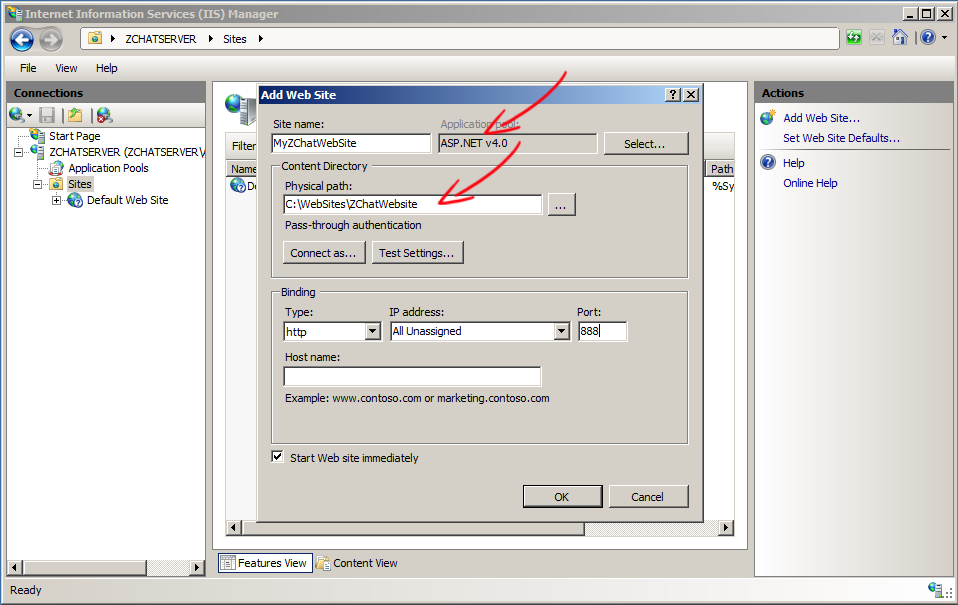
3. Configure the Database
Create a blank database for ZChat on your SQL server. The Microsoft SQL Server 2005 Express Edition provided free of charge by Microsoft can be used.
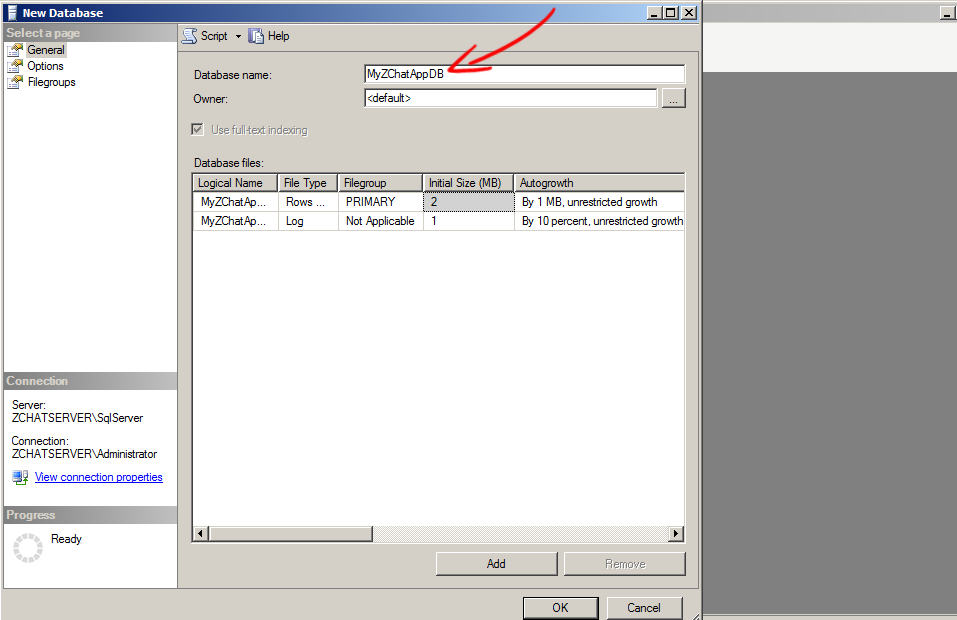
4. Run ZChat Installer
Run ZChat installer script by accessing the URL (http://zchatdemo.com) in a web browser.

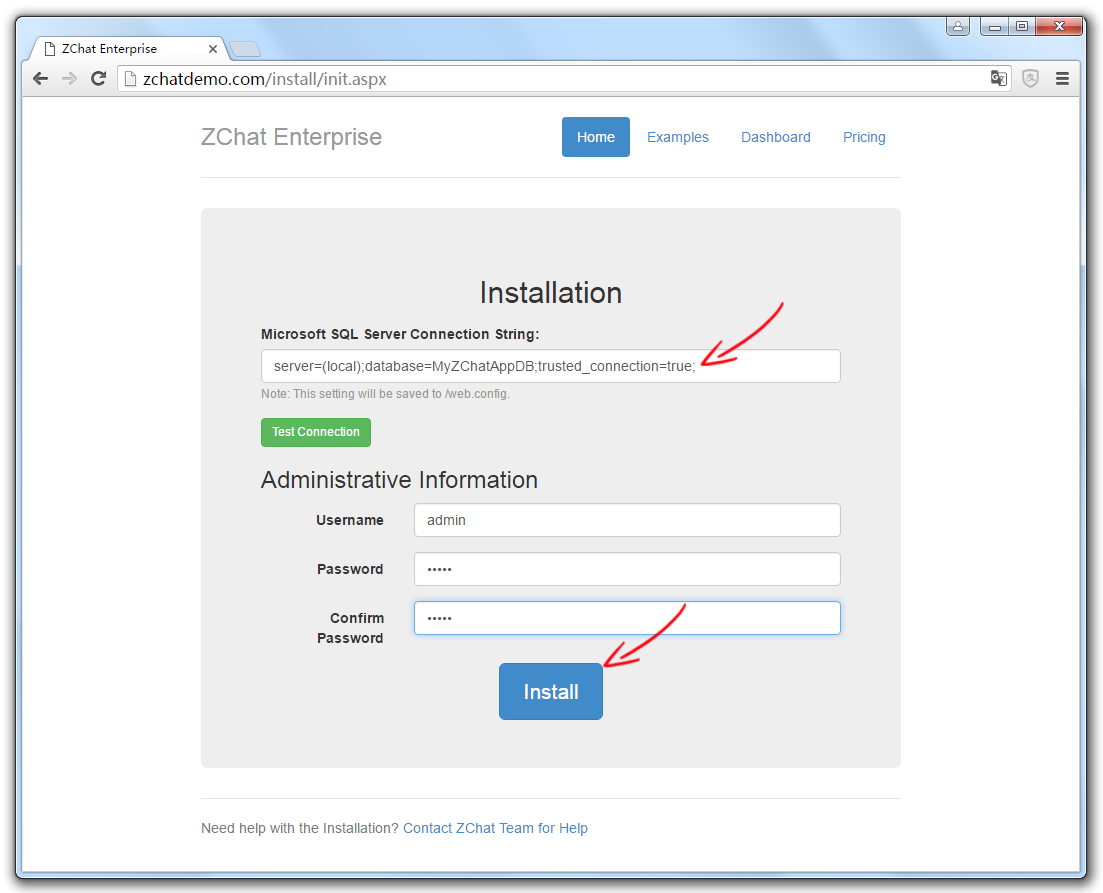
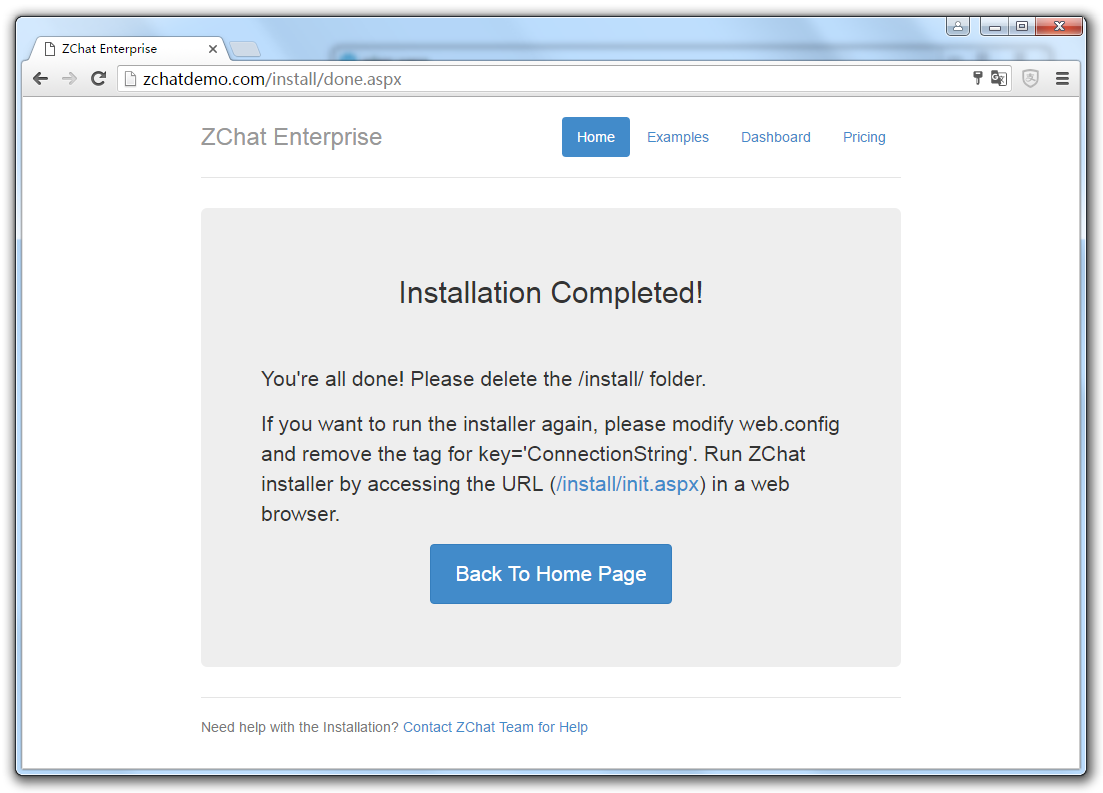
5. Delete "install" folder.
Delete the "install" folder after installation completed.
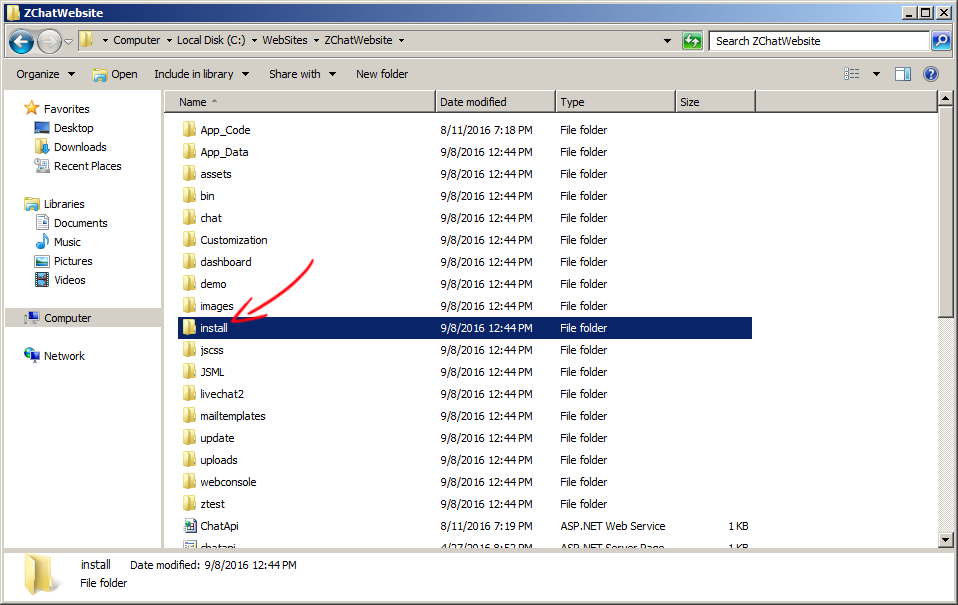
6. Login ZChat Dashboard
Login ZChat Dashboard by accessing the URL (http://zchatdemo.com/Dashboard) so you can add agent accounts, departments and customize ZChat. Also follow deployment instruction to add chat code across all your websites.
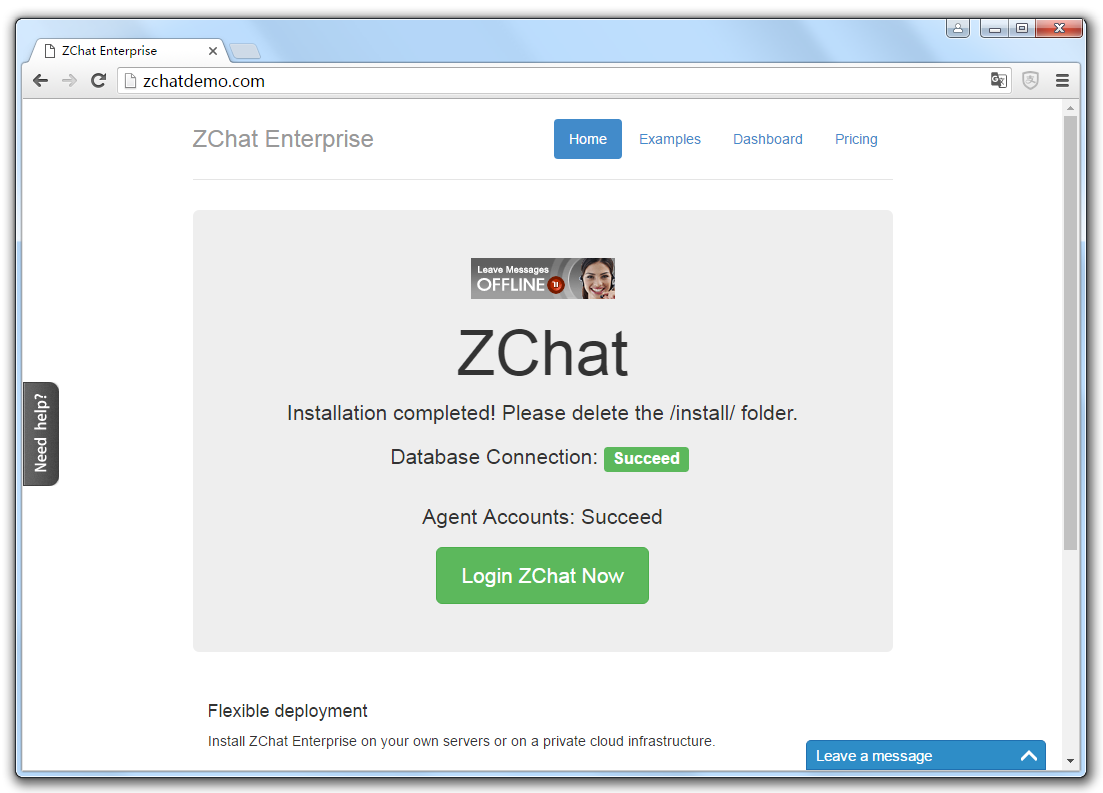
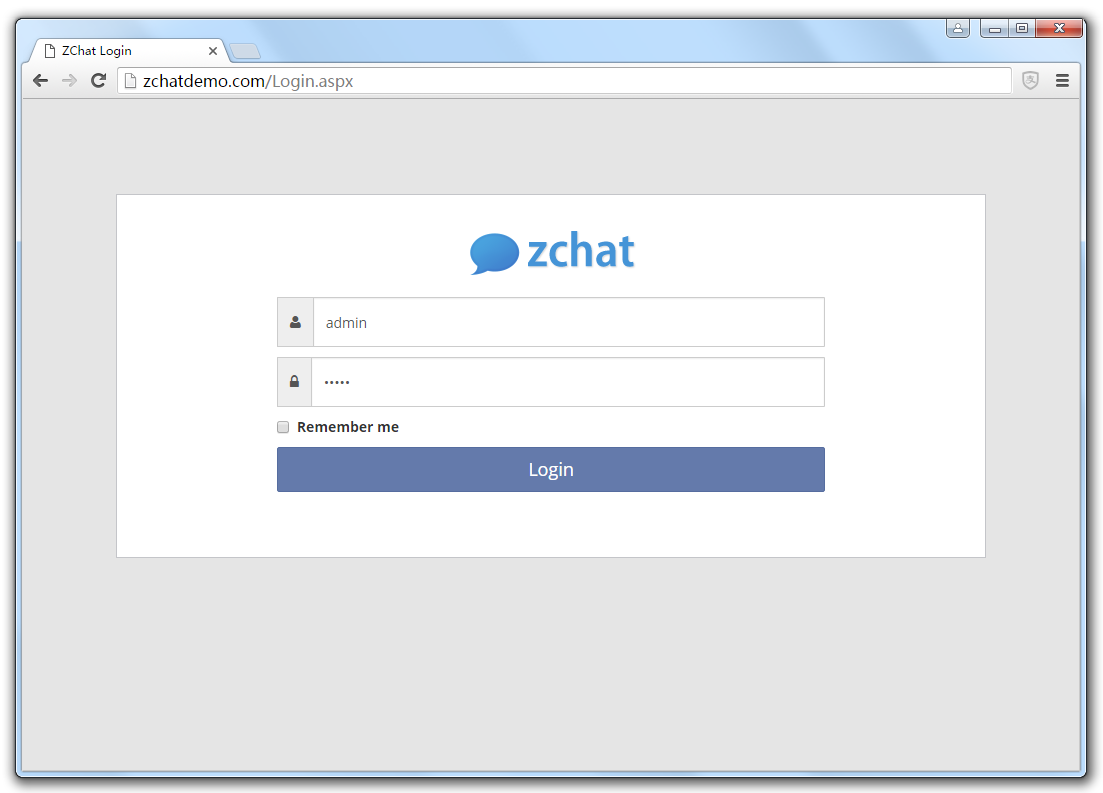
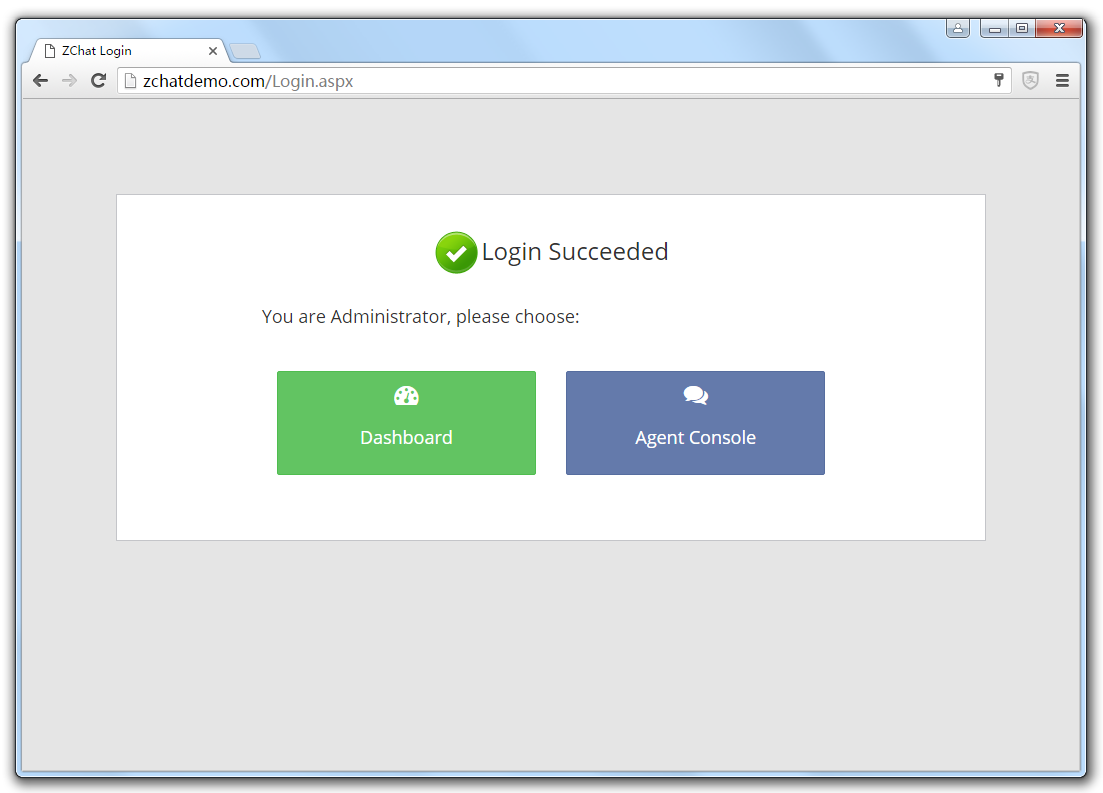
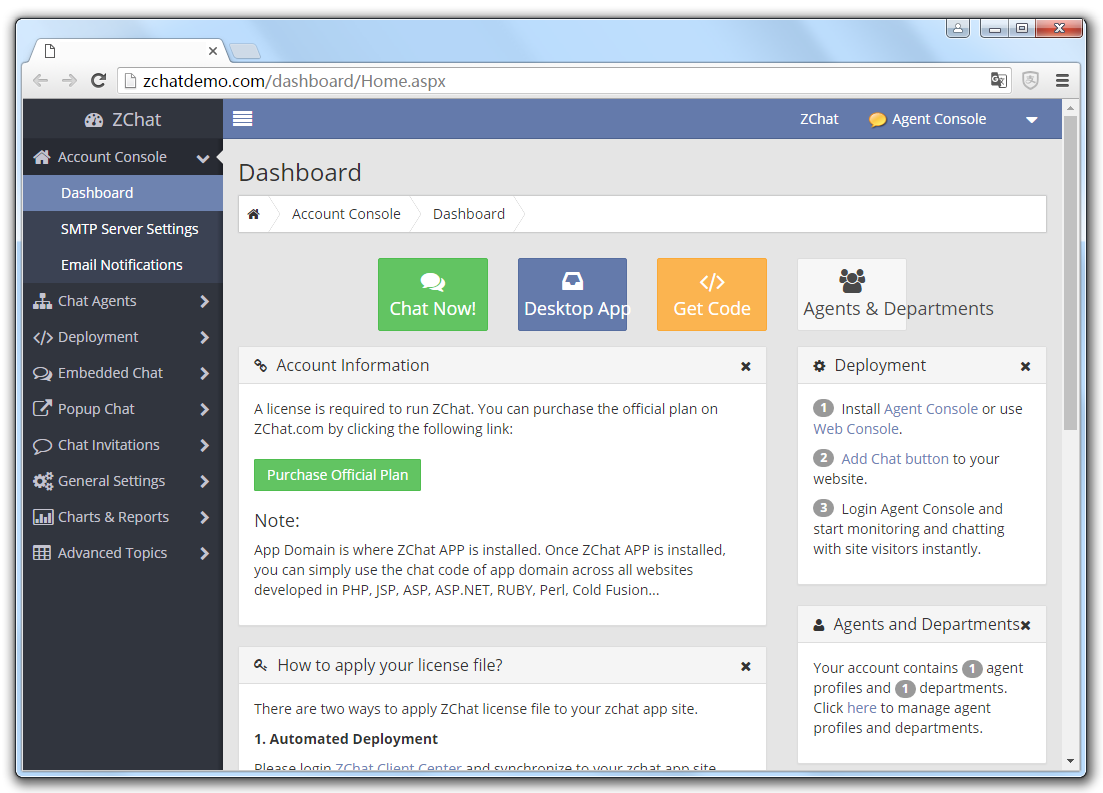
7. Login ZChat Web Console
Login ZChat Web Console by accessing the URL (http://zchatdemo.com/webconsole) so you can start chatting with site visitors instantly.
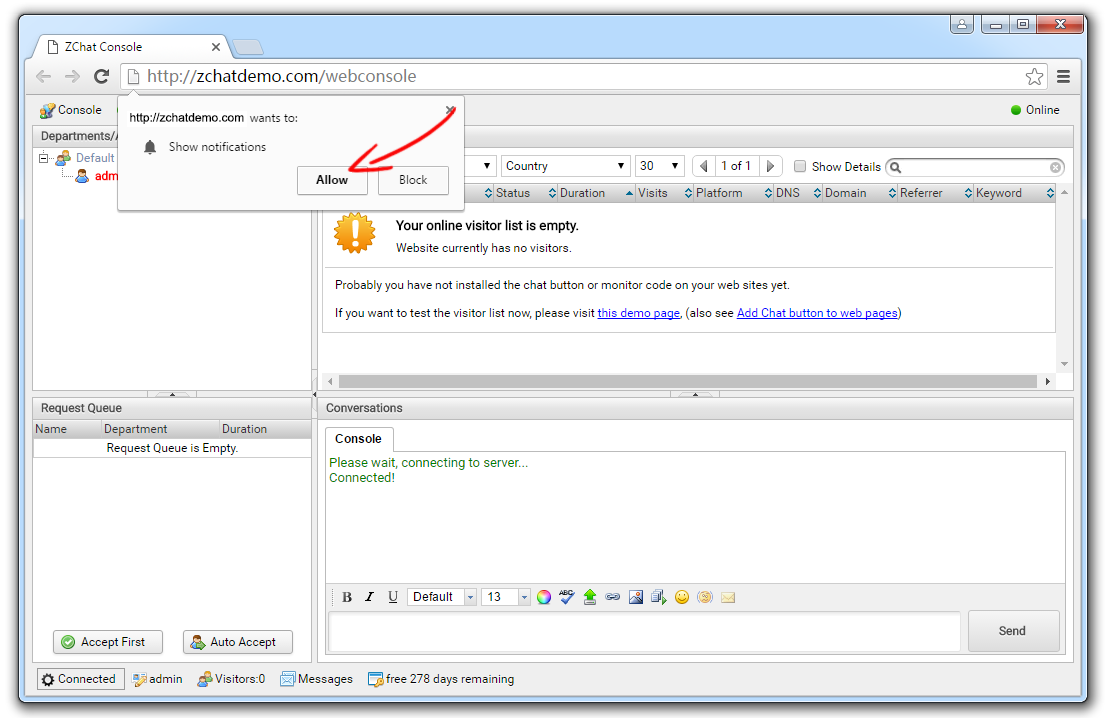
Click the demo page link and test the visitor list.
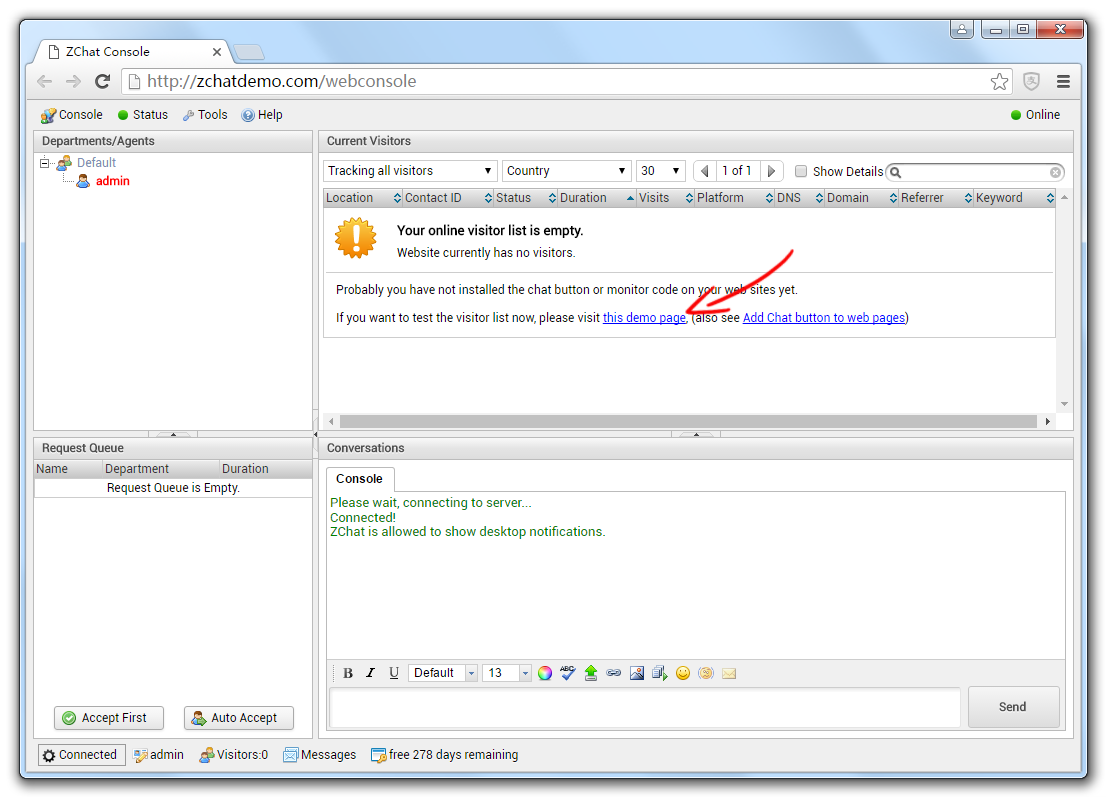
You should see a chat button in the demo page.
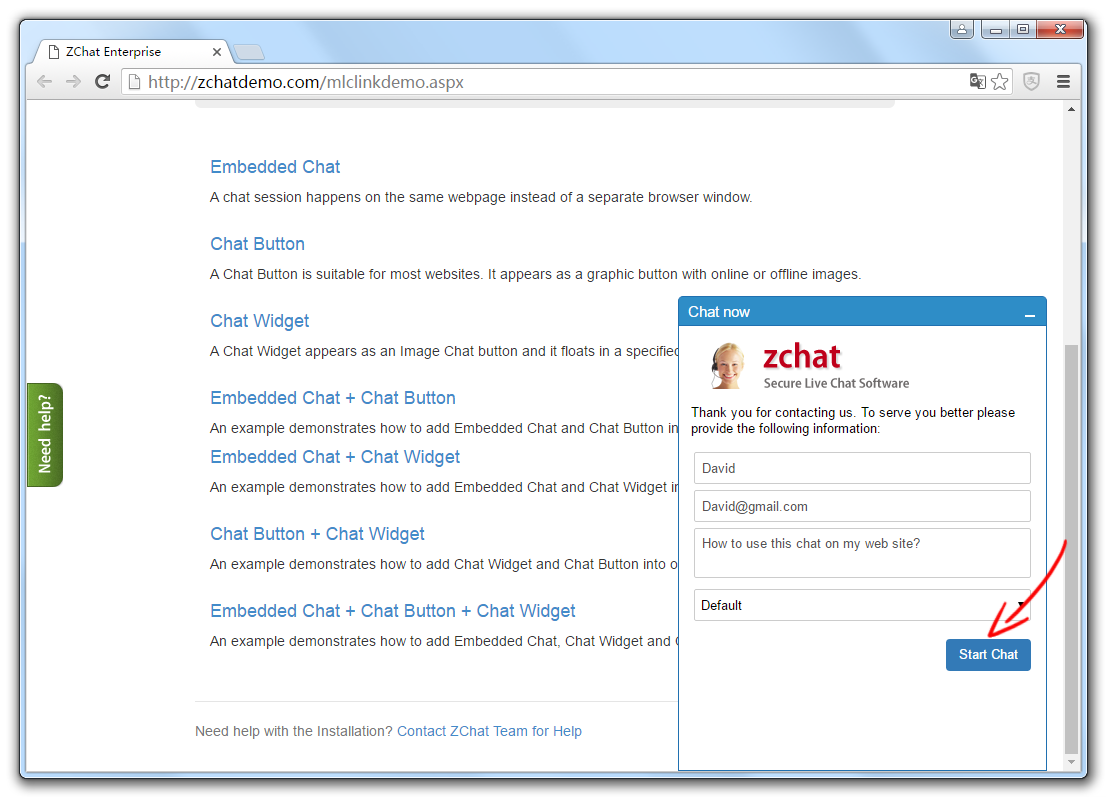

8. Start the first chat
You can click start chat button in the visitor page. In web console, you should receive a sound notification. Click accept button. Then you start the first chat.
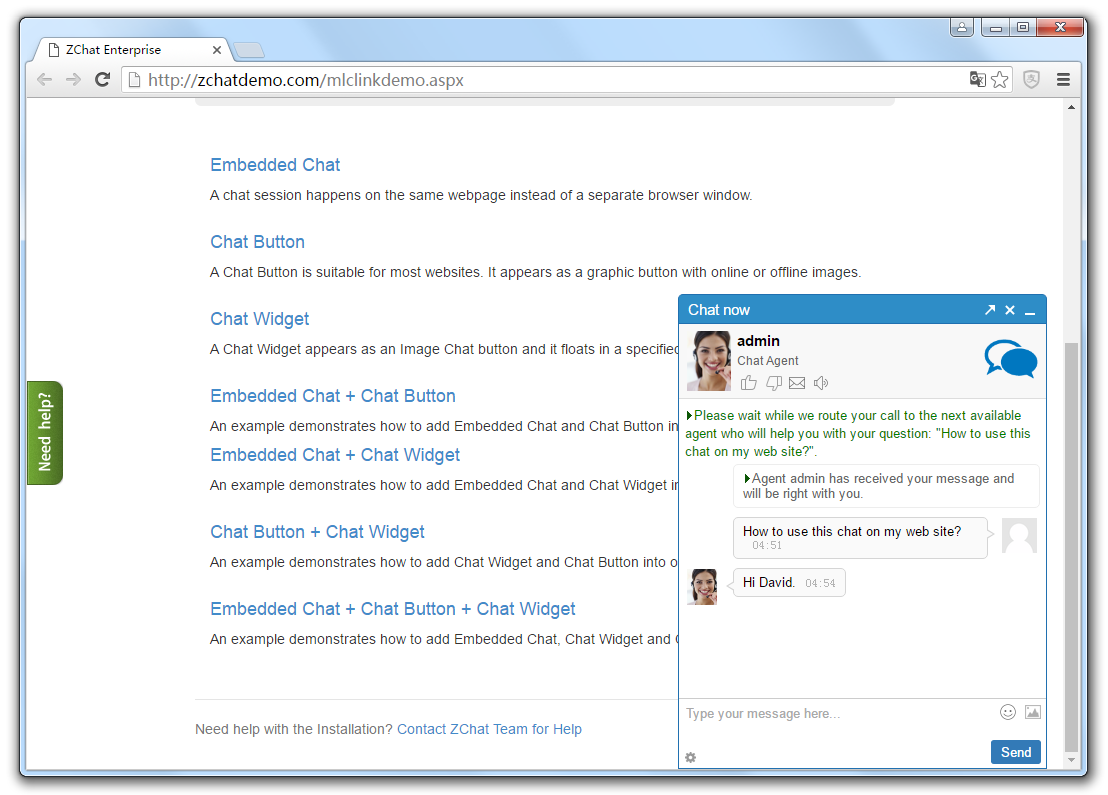
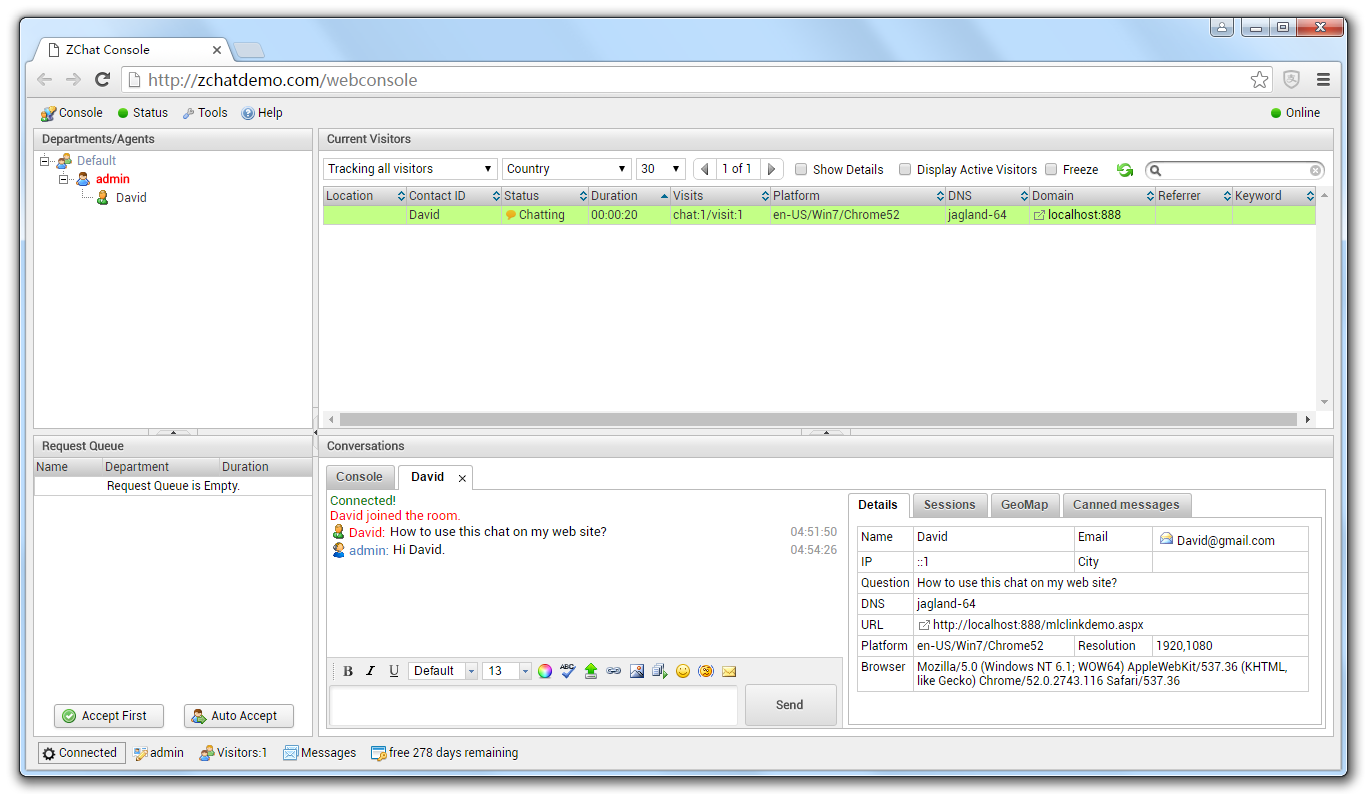
9. Add ZChat code to your web sites
Login ZChat Dashboard then go to deployment page. Copy chat code to the bottom of your web pages. Login ZChat Dashboard
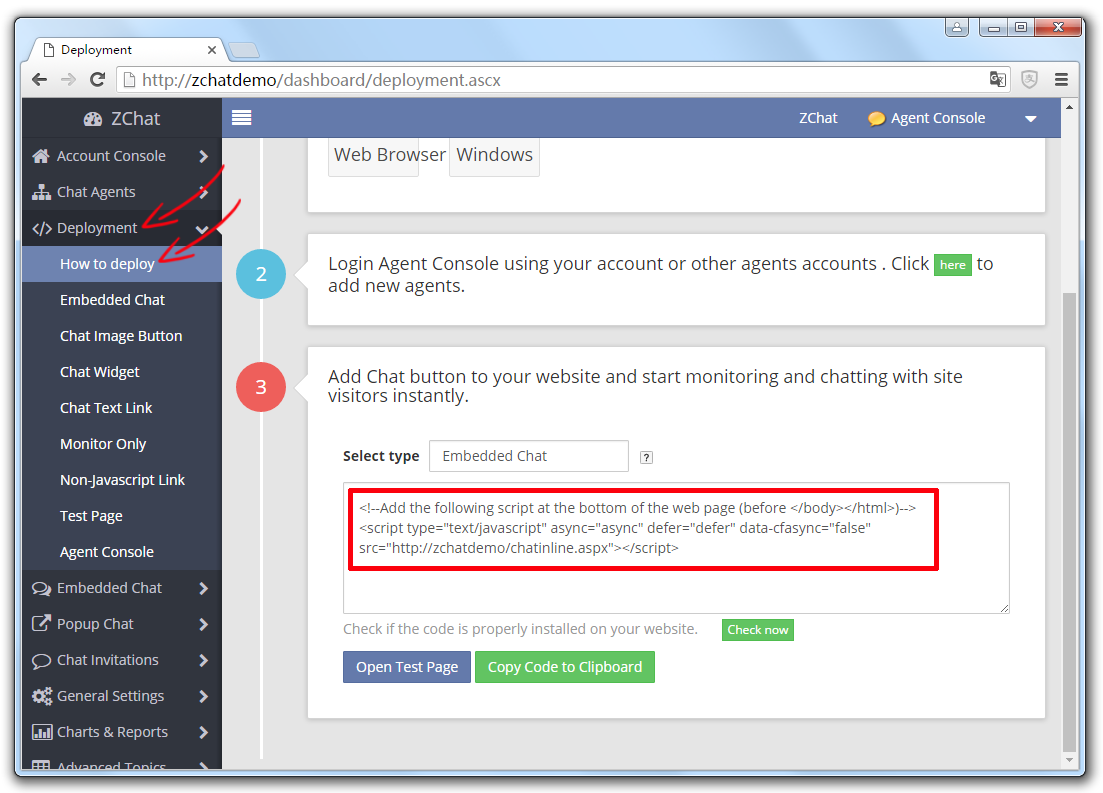
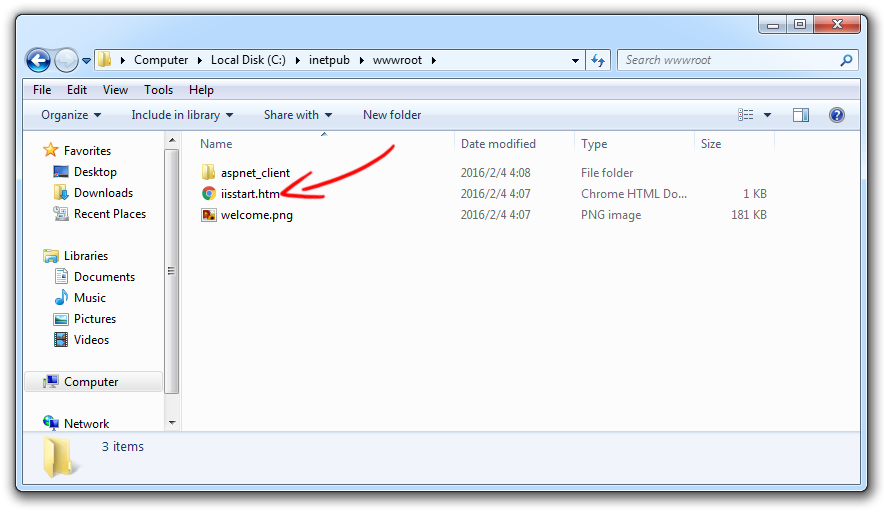
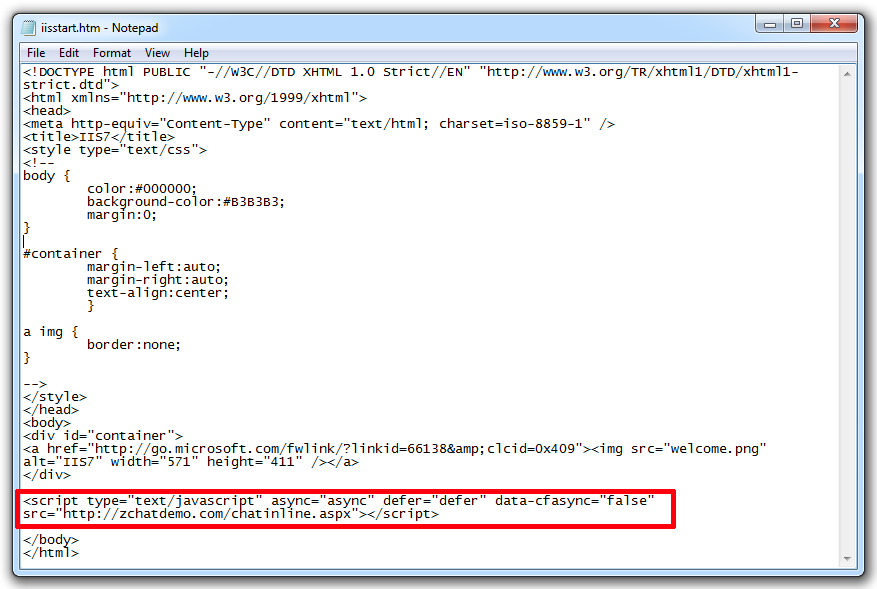
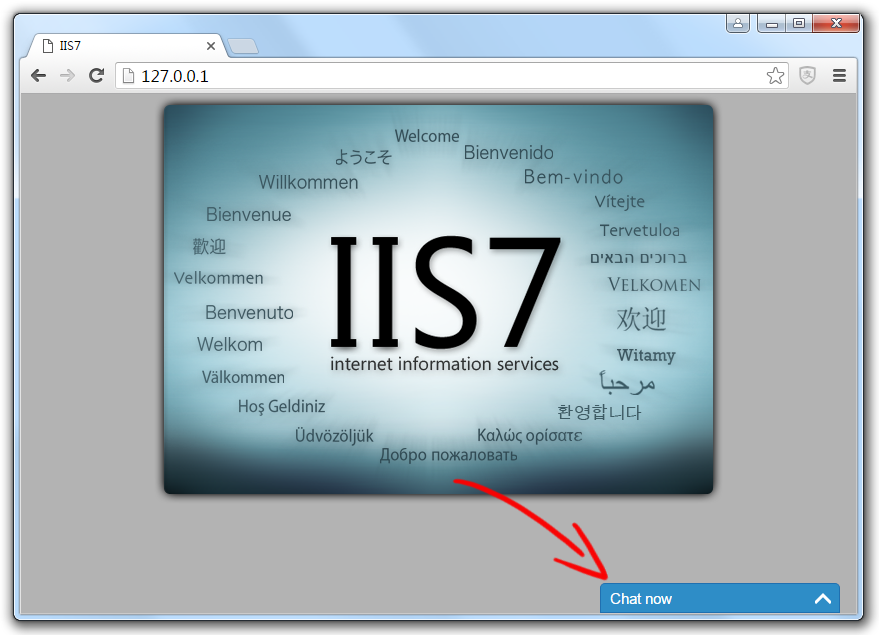
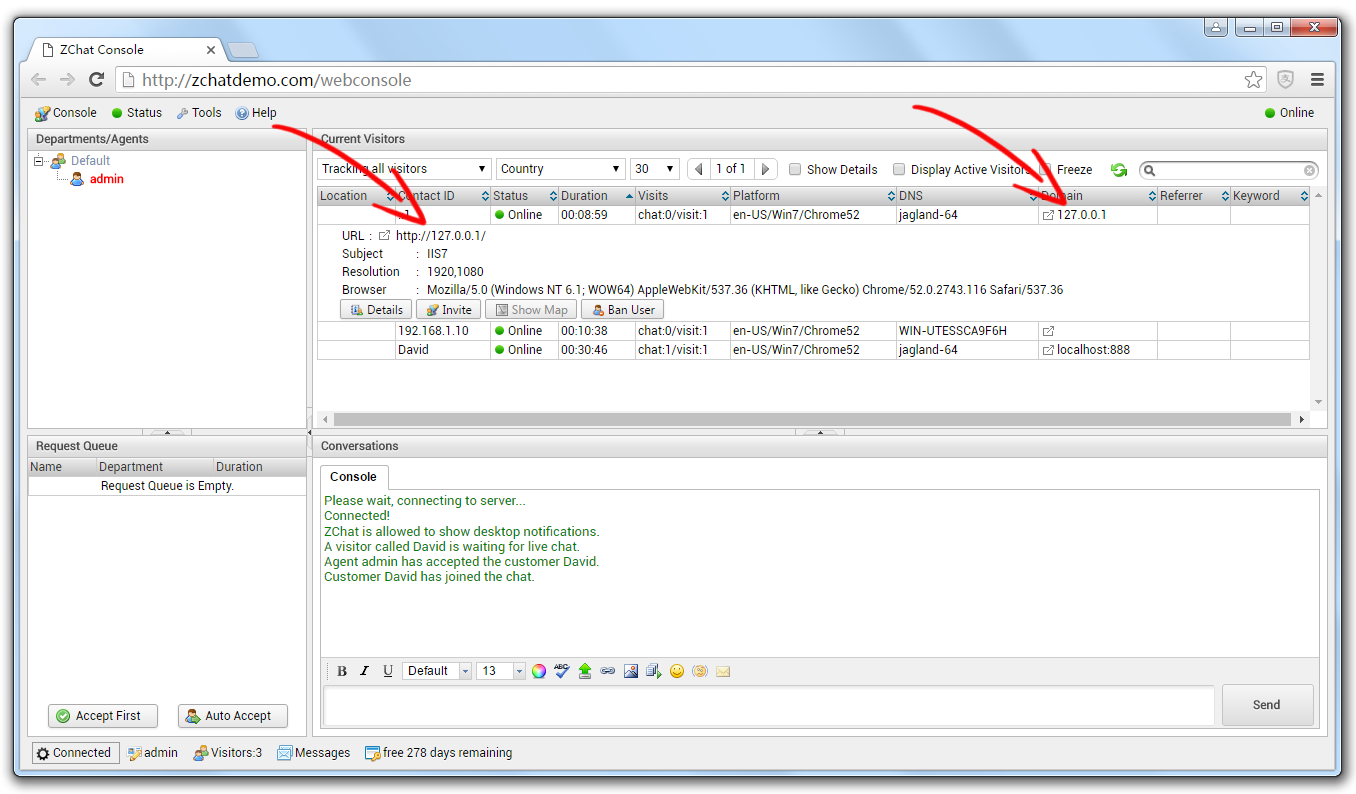
10. Install ZChat Desktop Agent Console
The ZChat Desktop Agent Console (ZChatAgentConsoleSetup.msi) should be installed on all agent's machines. Desktop Agent Console has more functions and doesn't live in a web browser.
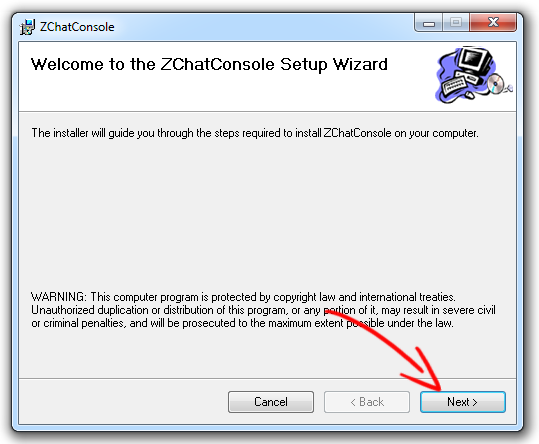
11. Login Agent Console as an agent.
When you initially open the program you will see the screen below:
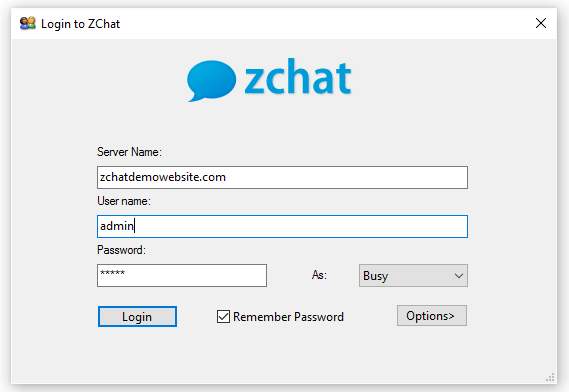
-
Server Name: The Url of your website which Zchat is installed.
- User name: The agent user name.
- Password: The agent password.
- Remember password: Check this box, if you want to save this password for next login.
That's all there is to it!
Download ZChat